LJC’s unique guide to vinyl record photography
Last updated February 17, 2021
Added, postscript, examples of Ebay sellers, how not to photograph records.
Taking photos of records is easy. They don’t move and you don’t have to get them to smile. But if you want to go beyond the average Ebay seller’s blurred camera-phone snap, there is a little more to it. I have found little useful advice beyond the obvious, and none dealing with black reflective surfaces like vinyl. So welcome to the LJC School of Archival-Quality Record Photography.
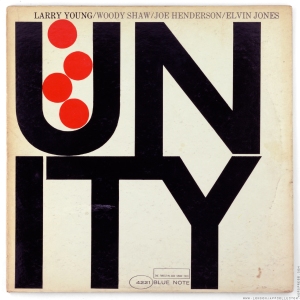 This is a detailed guide to getting results like above, which seeks to capture faithfully the authentic LP cover artefact, fully readable text, viewable at full screen size of 1800×1800 pixels, with a file size jpg of less than 2mb to deliver acceptable loading speeds on a desktop PC. Then there’s the label and etchings.That’s a little more complicated, but it’s worth it, if you persevere, to produce unique reference images like below.
This is a detailed guide to getting results like above, which seeks to capture faithfully the authentic LP cover artefact, fully readable text, viewable at full screen size of 1800×1800 pixels, with a file size jpg of less than 2mb to deliver acceptable loading speeds on a desktop PC. Then there’s the label and etchings.That’s a little more complicated, but it’s worth it, if you persevere, to produce unique reference images like below.
Compare “looking” at the vinyl etchings with people trying to use words to describe what they can see and you can’t. Double click the image above to view full screen to see if you don’t agree it’s impressive. You could go one better, and spend another hour removing the specks of dust, but that is not the best use of your time. There is “Good”, and “Good Enough”
For text in liner notes to be sharp, and fully readable like the above, a little enhancement is needed.
EQUIPMENT ESSENTIALS
A “real” camera
There are many parallels between the quality of images and the quality of sound. In both cases, good equipment is an important investment, in the case of photography, a single lens reflex with an array of manual control functions. (Forget automatic face recognition). Consumer compact cameras are less suited to this kind of photography, they are hard work, but you can still borrow some of the ideas. As for camera phone – best stick to selfies.
I use an SLR (single lens reflex) – my choice, the Canon EOS 5D Mk2, which has a full size 35mm sensor, capturing 5616 x 3744 pixels – a chunky 21mb image in RAW or 4mb in large JPG. The image size is many times more than you need to view on a monitor, but allows you to work with very high resolution images and finally scale down for screen/web output, for better results. As a life-long amateur photographer, I should add I own this equipment already, long before this kind of product photography.
Macro lens – Canon EF 50mm f2.5 Compact Macro.
It’s the glass that matters most, and the ability to go close up only a macro lens offers. Initially, I used a Canon EF 100 L IS macro telephoto, however I have just recently switched to the Canon EF 50mm f2.5 Compact Macro, who’s shorter working distance to subject is more practical for this purpose.
Tripod – essential for long exposures
In theory you should shoot down flat onto the floor, with something like a Manfrotto tripod capable of holding the camera face down, but I find it more flexible to shoot upright at table-top height. With long exposure times necessary to maximize depth of field with a macro lenses. e.g. six seconds at f22 – a good stable tripod is absolutely essential I use a Calumet own-brand 4-section metal tripod, with 3-way tilt head. For greater stability, two very heavy door stops are hung as weights from the tripod head.
Shooting square and level
For shooting square and level, this inexpensive little hotshoe mounted two-way spirit level helps keep the camera basically level
Shooting square means labels stay round and covers remain square, however hip the record. The more you get the alignment square the less time required in Photoshop fixing slight perspective issues.
Lighting – continuous light source
“Available light” – a mixture of domestic indoor lighting and window light – makes it difficult to get faithful and consistent results due to their differing colour temperatures. I recently invested in a more consistent lighting system, based on a pair of Lastolite RayD8 5600 fluorescent heads. (There are cheaper options with Home Depot -type table top kits popular with Ebay sellers)
 Each head provide a 450 watt continuous source of light and produces virtually no heat (unlike tungsten) and are daylight balanced at 5600 kelvin, and mounted on a full height stand. They lack any form of control, other than distance from subject, and a “shower-cap” is necessary to soften the light, however they are among the cheapest light sources, and unlike flash, you see what you get.
Each head provide a 450 watt continuous source of light and produces virtually no heat (unlike tungsten) and are daylight balanced at 5600 kelvin, and mounted on a full height stand. They lack any form of control, other than distance from subject, and a “shower-cap” is necessary to soften the light, however they are among the cheapest light sources, and unlike flash, you see what you get.
Posing environment
A light tent, with transluscent sides, provides the optimum flat lighting environment. Calumet’s 16″”x16″” inexpensive portacube is ideal for “product photography”. which is basically what shooting records is.
A controlled lighting environment makes the photography workflow quick and efficient and gives you consistent predictable results. There is some initial outlay obviously, but the time and effort saved makes it easily worthwhile, and fun rather than frustration.
Managed White Balance
A few other tools make the process more reliable, the most important of which is managed “white balance”. Despite the lighting system being balanced for daylight, the filtering of light through light tent walls and shower-caps has a tendency to introduce colour casts and tints. I use an Expo-Disc to set the in-camera custom white balance.
Managed white balance delivers neutral white, whatever the mix of light. Blue Note remains truly Blue. I also include a small black/white/mid-tone gray exposure balance card in the corner of the picture frame, to make exposure levels and white balance correction in Photoshop a snap.
CAMERA SETTINGS
To minimise grain, set the camera sensitivity to the optimum 100 ISO.
By experimentation, you need to find the best combination of speed and aperature settings which allows you to stop down the lens aperature to just short of its smallest size and still give a well exposed image. I aim for about f22 which with my lights, about six seconds exposure gives a good image result. Use manual exposure with these settings, preferably saved as a preset so it saves you time and delivers consistent output between shots.
You can use the camera lens set on autofocus, but ensure any image stabilisation is turned off, as this interferes with tripod-steady shooting.
A few other settings are needed to ensure sharp results. Set a self-timer delay of whatever your camera offers – 10 seconds is ideal – to trigger the shutter only when you are out the way, everything is stable, and you are not bouncing on the floorboards. To further ensure sharpness, apply mirror lock up, as the mirror of an SLR flipping out the way as the shutter curtain opens tends to take the edge off sharpness, which especially affects the sharpness of text.
If it is available, use a camera preset to store all the above settings registered to camera, so you can reuse them every time, without any effort.
FINAL ESSENTIAL: Photoshop! – either full professional, or the cut down SE, which does more or less the same thing at a fraction of the cost. However much care you take over the process, there is a need to fix things, adjust colour values, correct geometry, rescue detail in etchings, resize images, add text, all things a camera can not do. Tungsten light can generate an unwanted yellow cast, photos some times have the wrong hue compared to the cover in front of you. Red is notoriously difficult to match what is in front of you with what’s on the screen, maroon/brown almost impossible.
THE COVER SHOOT
Now to the mechanics of shooting covers and vinyl. First, the cover, then the label and etchings, a separate exercise, requiring different settings.
LP cover – mounting and background
A record cover is a physical artefact and it is important to include the edge of the record cover all round, which means including a small margin of background in each shot. LP cover art has varying colours, light and dark, and I have found pure white paper (from any art shop) gives the best background on which all covers will stand out. Any element of colour in the background surface (especially wooden surfaces like floors and desktops) will contaminate the edges of the LP in the picture. The focus should be the record, not the background.
I have had a few photo commissions from publishers of books on the art of jazz covers, and in preparation for printing, they trim off the edges of the jacket. They are not interested in the physical object, the imperfections of age, just the graphic design. Which is why books on cover art can be “sterile”. Personally, as a collector, I am interested in the physical artefact, and shoot accordingly.
A mounting board to hold the LP sleeve is set up inside the light tent. The album cover is seated on the points of two drawing pins pushed through the back of this large white sheet of mounting board, which is held in its upright position by being secured to an L-shaped large book-end. A white mounting stand like this means the cover can be isolated against a white background all round, retaining a natural drop shadow that keeps the record looking solid and “real”.
Final retouching cover shots in Photoshop
However hard you try to keep everything square, there is often a very slight tilt in perspective in one or more planes of the cover photo, This can be fixed more easily in Photoshop in final processing (select all, distort, drag corners) than by fiddling with camera positioning. At the same time, you can Photoshop out the drawing pin points on which the LP cover is seated, without losing the natural drop shadow this method creates.
Advanced Photoshop technique
Advanced User Tip
 The most satisfactory image creation requires a real camera shooting RAW file format, and performing most of the necessary adjustments to colour fidelity, white balance, and geometry during RAW conversion. I recommend DxO photo-processing software, for its highly sophisticated management of picture geometry, colour balance, lighting and batch processing abilities.
The most satisfactory image creation requires a real camera shooting RAW file format, and performing most of the necessary adjustments to colour fidelity, white balance, and geometry during RAW conversion. I recommend DxO photo-processing software, for its highly sophisticated management of picture geometry, colour balance, lighting and batch processing abilities.
Warning: French software of origin, hyperlinks often fail because French web management are often careless about maintaining legacy hyperlinks.
This remarkably functional RAW conversion software package ( now “Photolab 3.2”) has been at the heart of my general photography workflow for some years, so the investment is spread over a wider range of uses and time. DxO keep their software up to date (inexpensive upgrades) which circumvent the obsolence of Adobe’s camera raw . My latest camera body, the magnificent EOS 5D Mk4, produces a RAW output file that is incompatible with Photoshop CS4 edition. It is Adobe’s way to force people into their monthly subscription model for the Creative Suite, with many things you don’t need, instead of a once off purchase. I bought CS4 ten years ago, horridly expensive at the time but a one-off cost that broke even nearly five years ago. DxO processes all latest Camera Raw files perfectly with wonderfully effective tools, no monthly subscription. As a RAW processor for general photography, it is absolutely wonderful.
CRISP READABLE TEXT
What you want to achieve is crisp readable text on the liner notes, particularly because cover detail, such as corporate address and copyright date can be useful in establishing provenance. No matter how good your lens is at resolving fine detail, text needs an extra lift.
When you have completed photography and final resizing of the back cover to around 1800 pixels wide, your final action is to sharpen and improve contrast of the text.
Make a duplicate layer of your final photo of the back cover (Ctrl-J), layer positioned exactly over the original.
Sharpen the upper layer in Photoshop’s Unsharp Mask, the maximum available, which is around 500%. It will look grossly oversharpened but there’s more to be done. Adjust the sharpened layer’s blending mode from normal to darken. This merges the underlying text with the sharpened text layer without affecting the paper white values, increasing contrast and sharpening up the individual letters.
If there are photos on the liner notes, cut out and delete the photo on the sharpened layer to reveal the unsharpened photo on the layer below. If the results seem a little dark, experiment with reducing the upper layer opacity. When you are happy with the result, merge the two layers, job done: crisp readable text.
The RECORD LABEL AND ETCHINGS: ALL-IN-ONE
(This technique assumes working knowledge of image editing in Photoshop)
The most effective way to view the label AND the runout detail, is simultaneously, so you can discern the size and relative position of the etchings as well as the detail. This is visually very efficient but requires a quite advanced technique.
First it is helpful to build a jig which will hold the vinyl non-injuriously but firmly square and upright, and without inserting a pencil into the spindle hole (horrid Discogs habit). I made one out of a stiff sheet of cardboard, with two soft rubber stops to sit the vinyl on, and a cardboard retaining strip at the top to just snag the vinyl edge, preventing it from falling forwards. The jig is held bolt upright inside the lighting tent by being attached to a small metal bookend. Simple but effective, and next to no cost.
Mount the vinyl on your posing jig, and reposition the camera closer (around 9″) to shoot the vinyl record label and run-out groove etchings, with the outer bounds of the run-out area filling the camera screen. Two differently exposed pictures are taken sequentially from the same tripod and subject position, so they can be brought together in Photoshop layers. The first picture is to capture the label, the second to capture the runout etchings. Save the settings to camera for the label shot as Pre-set 1, for the etchings as Pre-set 2.
The label shot is simply a correctly exposed shot of the label, without any regard for etchings -which will be captured in a separate shot. The only requirement is that the camera aligns with the spindle hole, shooting square-on and level. Any circular rotation of the label out of true level can be fixed later in Photoshop.
Immediately after the label shot, take the etchings shot, without moving the record or camera, (switching from pre-set 1 to pre-set 2) Camera settings for etchings should be black and white shooting mode – you don’t want any colour distraction. Set exposure to over-expose by around three to four stops (about eight seconds at f16 works for me). You want to capture the light reflecting from the etchings as highlight, which will blow out the shadows, which you will restore to a good black later with shadow/highlight adjustment in Photoshop. Initially, the two shots should look like this:
(Always include an 18% grey/white card in the corner of each label shot, so you have some reference tones to work with)
The vinyl land is a black reflective surface which gathers specular reflections from roomlights, reflecting the photographer and the camera tripod head. Effectively, you are “photographing a mirror”, so it is essential to control these reflections. The best solution is to blackout the open front of the light tent with an A1 sheet of black 5mm foamboard (from any art shop). Cut a round hole in the foamboard just big enough to poke the camera lens through at the camera lens position (dead centre on the spindle hole). The runout should now show the recessed etchings and the trail-off groove catching the lighting at an angle, and a detail-less black surface reflected back from the black smooth vinyl land. And unfortunately, some dust.
THE LABEL
Open the label photo in Photoshop. Go to Levels, and use Photoshop Levels grey sampler tool to click on the grey card in the corner of the shot, which neutralises any colour cast. Then drag the right hand white point slider to the right to stretch the histogram to the edge, giving you a good white point without burning out any highlights.
This should give you a full colour faithful picture of the label without any distracting detail in the vinyl. Use the circular selection marguee tool to create a layer for the label in the final composite ( SHIFT + ALT + [ / ] )
THE VINYL ETCHINGS
Now its time to work up the overexposed shot of the etchings. Open the photo in Photoshop. Use the circular selection tool again from the tools panel to capture the label and runout area out to where the grooves end. SHIFT+ALT+[ / ] with the circular selection creates a perfectly round selection, which grows from its centre. Use the left and right square bracket key to resize the circle out from the spindle hole until it covers the required area, as a perfectly circular selection, arrow keys nudge position, and copy it onto its own layer, sitting above the original shot. This is the layer you will use to work up the etchings. The layer below will be the black background (IMAGE / ADJUSTMENTS / EXPOSURE and set to black)
The runout etchings layer is then adjusted using the “shadows and highlights” tool IMAGE / ADJUSTMENTS / SHADOWS AND HIGHLIGHTS to bring out the highlight detail in the etching while restoring a good black for the vinyl.
There are ten variables in the tool – by trial and error I settled on these settings that gave the best results.
The grossly overexposed runout is restored to black whilst retaining the etching detail. These settings are saved in Shadows and Highlights for reuse on future etching shots, and simply loaded from file to adjust correctly.
You can also carry out some local contrast adjustment to strengthen just the etching detail. The latest method I use is to create a layer with just the etchings lassooed. This layer can be blended with originating layer below in SCREEN blending mode. This forces any highlights to very bright, and you can use CURVES to reduce any excessively lightened shadow back to black. Machine stamp matrices restore very nicely (Columbia, Decca EMI) ; etchings scratched in the lacquer with a pin (Some US Riverside) can prove very difficult to restore other than through local micro-contrast adjustments. If you want to record some detail that doesn’t cast sufficient shadow, you need to pose it with light from just one direction. Laid flat, next to a window is good. If you get the angle just right, you can catch the etching in highlight on a black background
CREATING THE FINAL COMPOSITE of LAYERS
The final label and etchings picture is made up of a composite of three Photoshop layers: the label, the etchings, and the background.
Drag the circular marquee selected label as layer 1 onto the highlight adjusted runout layer 2, and bottom layer 3 the vinyl below the runout detail set Exposure to -4 which should leave just enough groove detail to look convincing (it’s a vinyl record, not black velvet) but not add redundant distracting detail, specular highlights.
Result – all in one label and runout detail, and everything in the picture is there to contribute useful information, with no wastage of screen pixels on redundant information (acres of uniform black vinyl, background table-top colours, reflections of the photographer, colour-cast from blue window-light green fluorescent or yellow tungsten room-light, blurred text, ghastly perspective of record at a jaunty angle on turntable, all the hopeless stuff)
This is not a record-player selfie, this is the most pure form of visual forensic information.
You may want to do a little dust spot removal, or further accentuation of contrast in the etchings with local adjustments in CURVES. When satisfied with the result flatten the layers into one ready-for-web jpg at 100% quality.
Now it is time to repeat the performance with the B side of the record photo, to have photos of side one and two ready to be brought together in one final composite, with a white margin between them.
Wait! record run-outs are different sizes each side! What do I do now, LJC?
There is one situation which you are going to encounter – when the shorter tracks on one side give you a larger run-out area on one side than on the other side. It is very important that both labels remain in exactly the same size in the final picture! Don’t take liberties with the scale – you must compare like with like. You should ensure your original photo includes all the larger run-out in the shot, and you have some redundant black vinyl in the second side shot. Here’s how you go from there.
With Side One final layer on screen, drag final Side Two to float over it. Adjust its transparency to about 50%, so you can see both labels clearly. Reposition the floating layer until the two spindle holes and label edges align exactly. Match label sizes if necessary by Edit>Transform: Resize. . Find the widest of the two run-outs, and crop the image square to that. As a result you will have two layers which have identical size labels, but which includes all the runout spiral groove and details of the largest.
Enlarge the canvas size of the lower layer in white to the right to double the current canvas size. Then reposition the floating Side 2 layer to the right over the white canvas below. True up the image to allow a small strip of white lower canvas to show through to separate the two images. Restore Side Two layer transparency to 100%, and flatten the whole image, which you can now crop to final viewing size, 1920 pixels wide. Save for web at 100% quality jpg, rename as required, and save to a “finals” folder.
After a bit of practice, the whole thing takes just three or four minutes, making maximum use of presets, photoshop scripts, shortcuts, and LJC know how.
UPDATE:
That’s great for the web, LJC, but what if I’m shooting for print medium?
Web pictures are satisfactory generally at a standard 72 dots per inch in jpg. Small file size, good load speed, acceptable detail sharpness. Print/press is much hungrier, 300 dots per inch or more, 30cm height, lossless format TIFF. No jpg compression, shoot in RAW, output to TIFF lossless 32-bit to save image data in CMYK colour space used in presses. Massive file sizes – around 50mb for one cover shot, but that is what print quality is about. . All other processes are the same, except you may want to add a little sharpening in the final stage of RAW processing. That’s basically what I did in supplying many photos for the Thames and Hudson Blue Note 75 book.
ADDING THE MUSIC
Don’t forget the music!. In the early days I used a really budget solution, the Numark USB PC01 portable DJ type turntable with EZ conversion software to MP3 (at 160 kbps), with I-Tunes as library storage.
Around three months ago I started to make a rip from the tape-out sockets on the back of the amplifier via a USB converter. I use the Citronic AC1-USB audio capture device, output into Audacity software running on a laptop.
Audacity is pretty simple, free, and supports a large number of audio formats, including MP3 at 320 kbps, the highest quality audio file WordPress supports. You need to do a trial rip as the gain (loudness) of every LP is different. You need to stretch the sound histogram, just like the photo histogram, the provide the maximum dynamic range before it overloads. As a final check, trim/delete any surplus length at the start and finish of each rip. I have never got the automatic removal of clicks to work, but you can manually cut out any rogue noises with the scissor function.
The final rip is named and exported to a USB stick, which becomes the source to upload to WordPress embedded player. You are hearing the output of the real hi fi system, as best these various digital sampling systems can render it. It is not as good as analogue, but then….
SCANNERS
Rather than go the photographic route, some Ebay/Discogs uploaders prefer scanning labels and covers. Good results can be obtained with a flat-bed A3 scanner. As the LP cover is oversize, the more familiar A4 domestic scanner image requires stitching images , by such as the Microsoft Image Composite Editor (discontinued, found on wayback) A scanner does a good job with label text, but the colour fidelity is sometimes way off and needs colour management in software to get a true likeness and is no use for vinyl etchings, which require image manipulation photographically. But it’s easy.
The bar is not very high to beat these Ebay sellers. Poor taste in soft furnishings, the whole vinyl tells you nothing – the information needed is on the label (shot close up) and the blank vinyl runout up to the label; and don’t show off your turntable unless it is included in the sale. The lazy all-in-one small photo is your worst enemy.


















![643749[1]](https://londonjazzcollector.files.wordpress.com/2012/07/6437491.jpg)
![AudacityPortable[1]](https://londonjazzcollector.files.wordpress.com/2012/07/audacityportable1.png?w=300)
Wow, I feel stupid for not realizing how one should go about capturing the etchings. Thank you for that; otherwise I might have been chasing light angles in color shots for goodness knows how long before the futility sunk in
LikeLike
I didn’t want to leave another whole new comment, but I forgot to mention how awesomely brilliant it is that you went from that numark to the “full Avid/Linn/World design hifi setup” that you have. I know what it is because when I searched for Avid/Linn/World Design hifi to check it out, a picture of your setup (well, I assume since the picture was coming from your domain) was the first thing that popped up. Nice setup, wow.
LikeLike
Why a macro lens as opposed to a normal 50mm lens? Aren’t macros for taking really magnified pictures of small things?
LikeLike
Runout etchings are maybe a half inch wide?
LikeLike
Just trying to understand, as I don’t know what the difference between a 50mm lens and a 50mm macro lens is, if they’re both 50mm. When I see macro photography it’s usually something like getting a drop of rain to fill the whole frame. But for this you’re still getting the whole label and matrices in there
LikeLike
Beginning to see the light. Yes, both regular and macro are 50mm “focal length” , but the minimum focusing distance is vastly different. Regular 50mm stops at around 18″ so the etching is maybe only 5% of the picture area. A 50mm macro will still focus at just 6 inches from the object, and fill a third to half the frame in focus. The 50mm macro is still a compromise. My 100mm macro is true 1: 1 fill the frame from just a couple of inches away – size of object and size of image in a 35mm frame is 1:1.
They are terrific toys, and both will also function as regular lenses. They are a bit slow – my 100mm macro is max f4.0. In macro mode, tripod and timer, I’m shooting at f22 for depth of field, at 1/4 second or slower, at 100ASA. The depth of field is very shallow when close up is extreme. You need good glass that provides a quality image from such a small part of the centre aperature like f22 – f32.
LikeLike
Wow-this is extremely helpful and very well explained. I have been trying to photograph vinyl in different home studio set ups for a while, and this has already inspired me to rethink my processes. Thank you very much.
LikeLike
Pingback: Lee Morgan – The Gigolo (Blue Note/Liberty BST 84212) | Into Somethin'
Wow! And I thought I was a bit of a perfectionist just using a tripod with my Canon Power Shot compact set to macro, and then moving over to Photshop! Your way of doing it would certainly seem to give great results, but the lightbox business and studio lighting, with all the accessories necessary to keep the sleeve level and perpendicular to the camera is the sort of stuff I would have used on still-life paying shoots years ago. Do you have a separate shooting-pace always set up, or do you rebuild the whole caboodle each time?!! Depending on the results you need, Microsoft do a stitch-and-scan programme (Microsoft Image Composite Editor) that can unite a number of overlapping A4 flatbed scans into one image…..Load four overlapping scans of an LP, re-orientated so they’re all upright, into the programe, and watch the finished stitched-together-image come up on the screen! You can do cleaning-up of the image afterwards. As a result, my small range of easels has seen a lot less use, and this is far less time-consuming than all the camera work.
Not to say, of course, that your commitment to getting it right doesn’t pay dividends in the results, but phew, that’s some feckin’ work!
LikeLike
So that’s the Numark you are using, LJC… – I had been thinking of this one actually:

(which would be more reliable speedwise)
LikeLike
The Numark will shortly I hope be consigned to the dustbin of history Eduard.. Renewed efforts to link “Big Brother” to a laptop via a phono to usb converter are in progress, with the unit below. The previous attempt – a Behringer – failed, basically because the unit didn’t work, it was faulty. Recording attempts were masked by the laptop internal microphone appearing to record ambient sound from the hifi, badly. Hilarious, really.
This is the new contender.
http://www.ebay.com/itm/Citronic-AC1-USB-Audio-Interface-Capture-Device-/181303701095?pt=UK_Musical_AudioMIDI_Interfaces&hash=item2a368aee67
If it works, expect something better. If it doesn’t, well, keep complaining.
LikeLike
I’m confident it will. A most welcome upgrade to the unique universe of LJC.
LikeLike
Thanks for taking such care with your photo shoots – the hi-res album cover photos are very much appreciated. There’s glare on a number of covers – have you considered using a polarized filter to reduce the reflection?
LikeLike
Interesting suggestion, I’ll work on it. I have a pola but I’m without access to it for some weeks, but I’ll see what difference it makes. Appreciate the feedback. Motto here at LJC: there is nothing that can’t be improved.
LikeLike
Very interesting technique with the composite images! Food for thought indeed. The results look stunning. I am a little shocked that you would let that vinyl eating USB monster come anywhere near your precious discs, though. 😛
LikeLike
I’m working on it!
Music out the big beast requires phono from tape out >Behringer phono-to- usb > Laptop > Audacity > save to usb stick> transfer to PC > WordPress upload
Too much extra work, but I’m getting there slowly.
LJC
LikeLike
I hear you! And it doesn’t get any better once you make the mistake to start wrestling with the declicking conundrum and its querulous cousins.
LikeLike
This is indeed most impressive. I will endeavor to duplicate the efforts for my vinyl rips. Thank you for the tips and guidance!
LikeLike
You are very welcome and good luck. Practice make perfect, and you will find it speeds up very quickly once you get an “assembly line” approach set up. Alternatively you could as some ebay sellers do, place record next to family cat, prop up against a red cushion, or on oak parquet flooring, and shoot with cameraphone’s built in flash. Much less trouble.
LikeLike
Pffff… *grabs a stiff drink* -And then to know that I have to shoot my beauties with a regular Sony so and so tourist cam, acting as a tripod myself and making close ups under the tube lights of the kitchen cabinets… Oh well, I still pride myself in having a few reasonably well shot Blue Note sessions on my Picasa page. Not to mention of course the handful of snapshots that made it all the way to LJC’s blog 😉
LikeLike